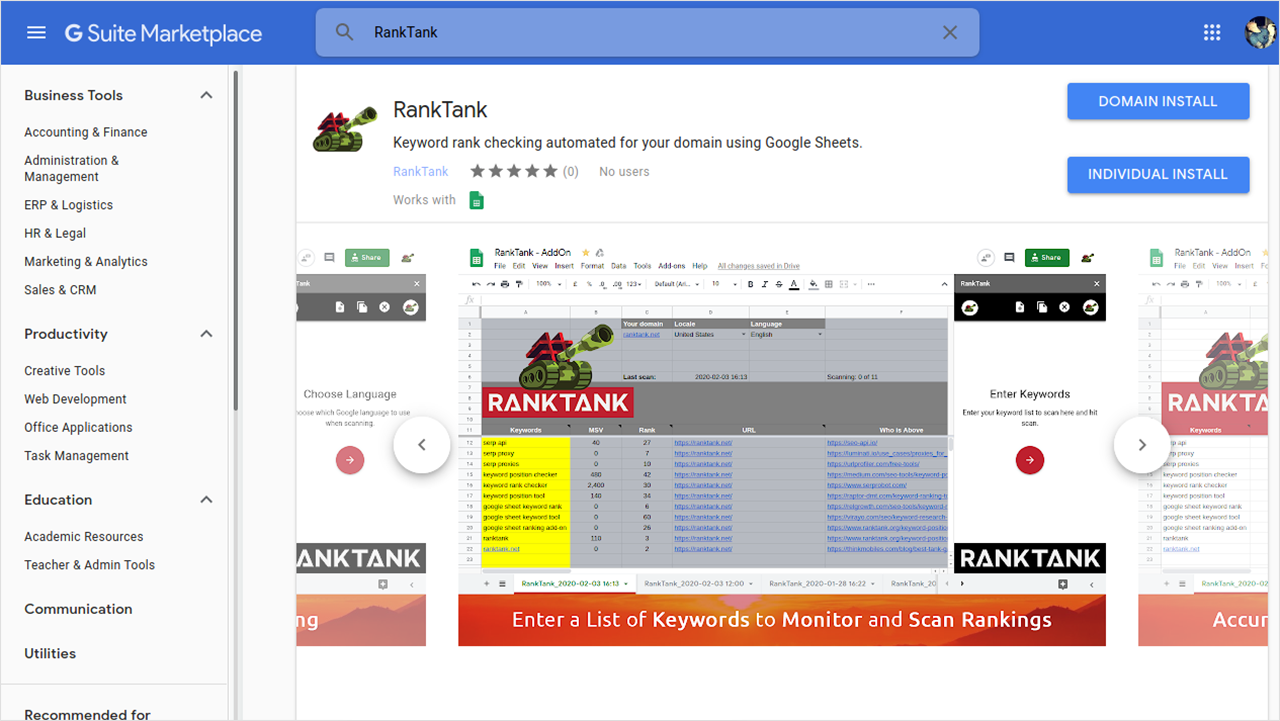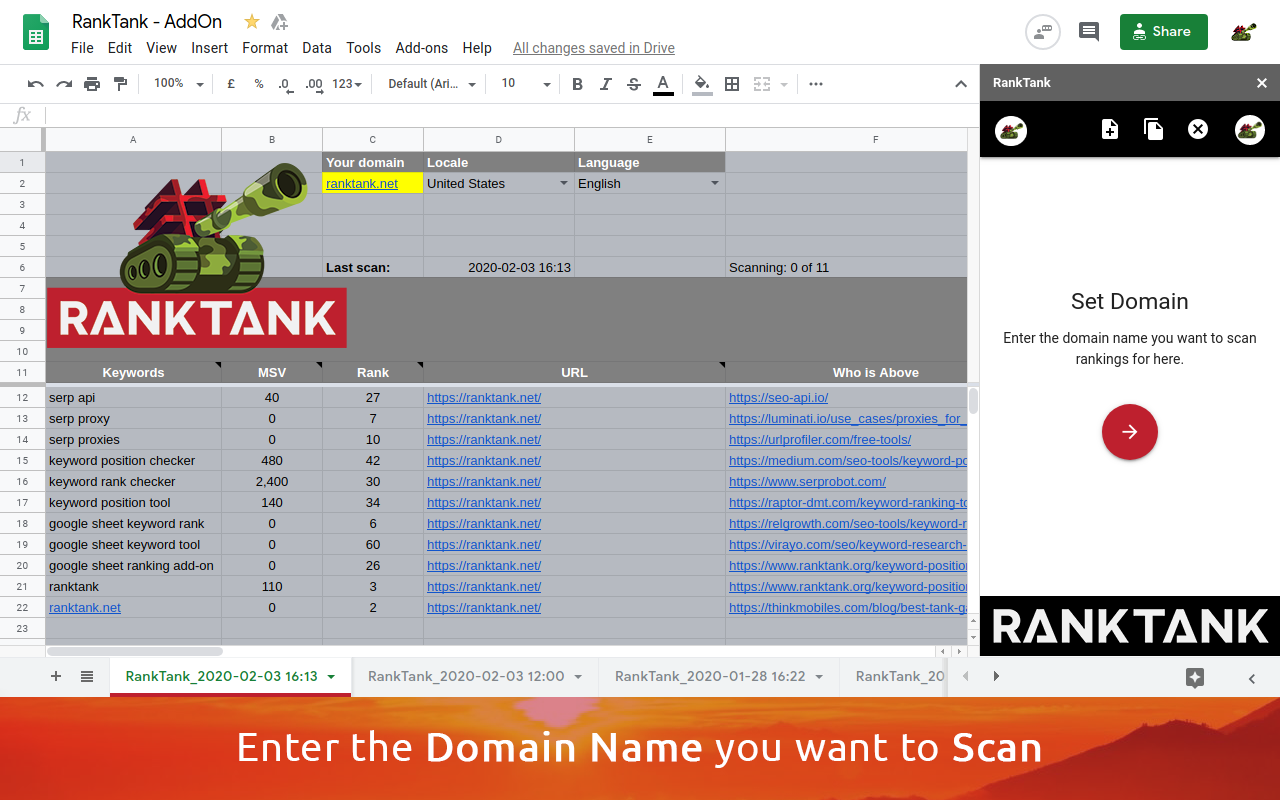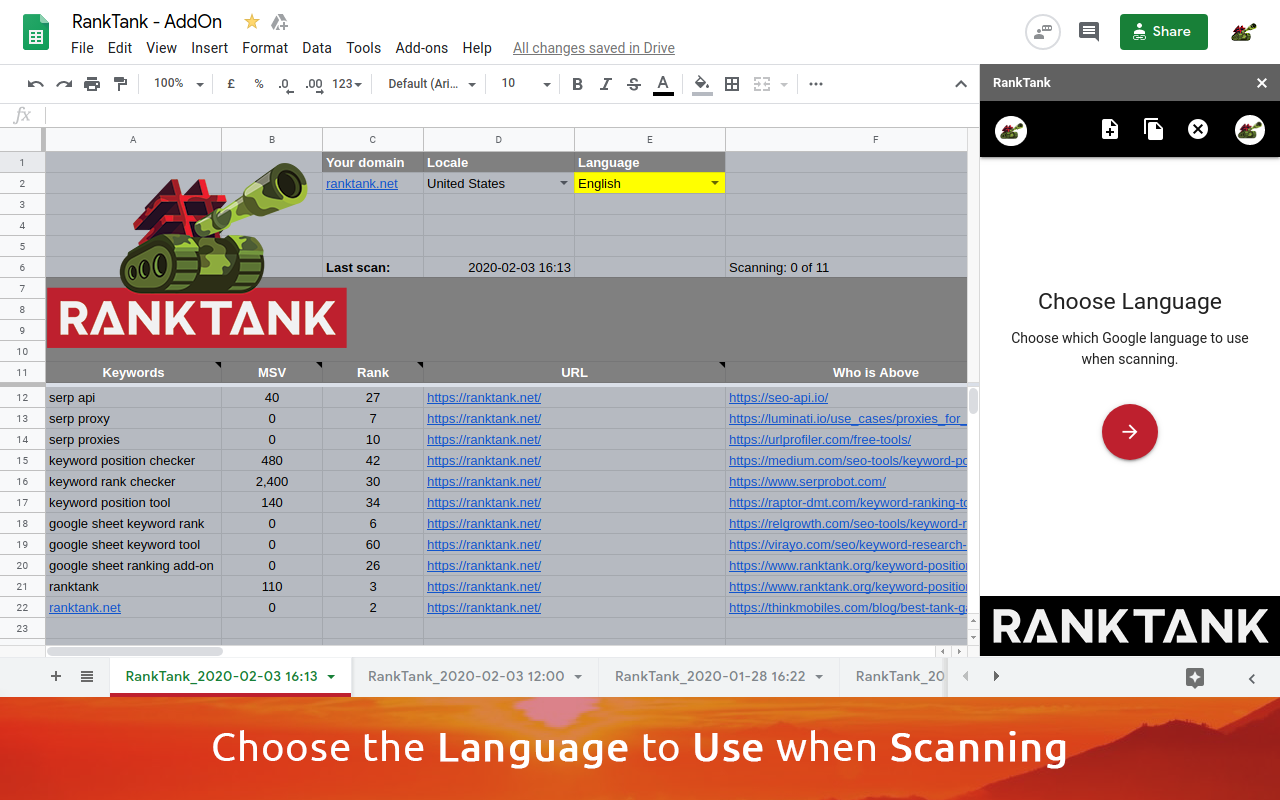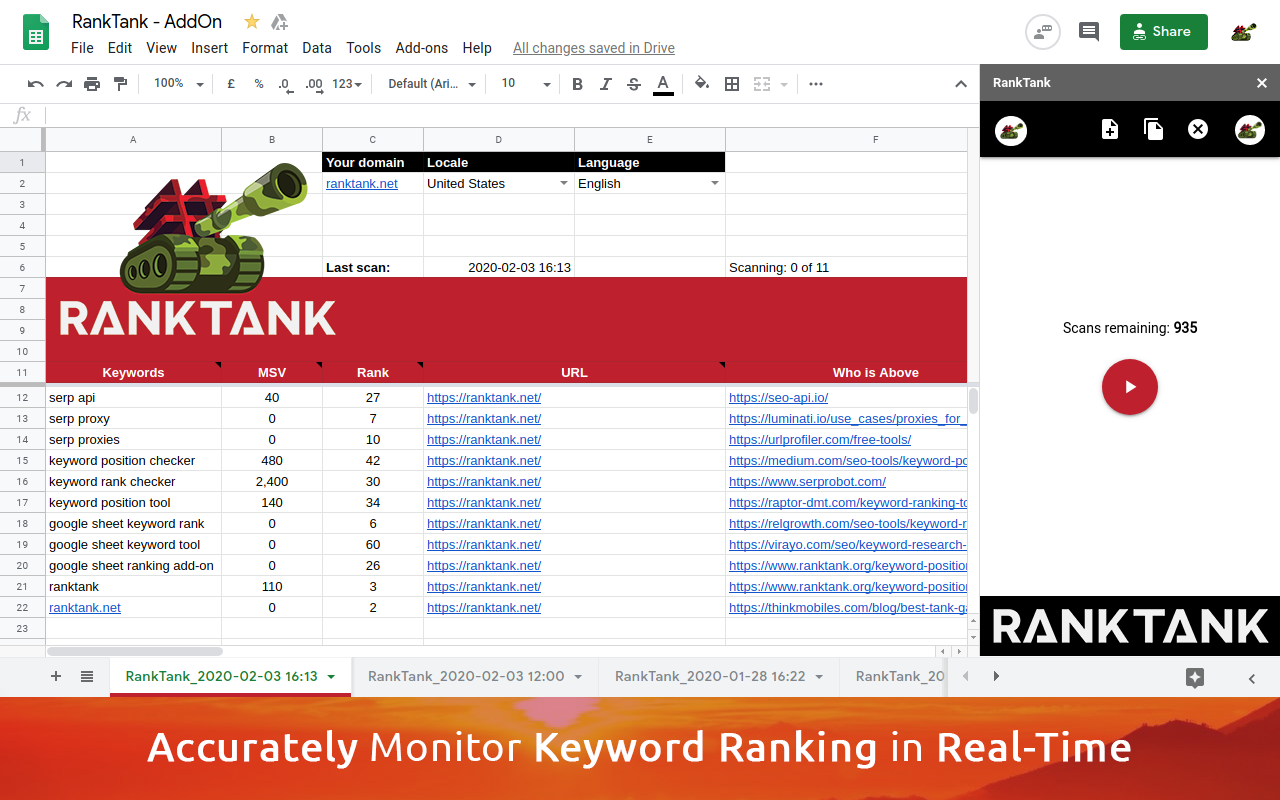This is an old revision of the document!
Table of Contents
RankTank Google Sheet Add-On

Keyword rank checking automated for your domain using Google Sheets.
RankTank removes limits found in many other keyword position tracking tools by allowing you to scan millions of keywords via an easy to manage and maintain Google Sheet Add-On.
Our tools allow you to find out where you website ranks on Google in many common public and private locations. E.g. Canada, Vancouver International Airport (YVR).
Select the Google Location and Google Language from where you wish to scan and RankTank will go out and crawl, returning super-accurate SERP and finding where your domain ranks in real-time.
Special Discount
RankTank COVID-19 Recovery Special: Grab the “Recruit” package in the sidebar under “Subscription” in the RankTank Google Sheet Add-On before the end of May 2020 and… Lock-in 5000 scans/month forever @ $9/month (60% OFF) → No domain or keyword limit!
How does it work?
With the RankTank Add-On you can easily automate the task of checking where your domain name is ranking within search engine result pages. This is all done from within any new or existing Google Sheet.
RankTank runs within any Google Sheet via the “Add-Ons” menu. You can either “Get add-ons” from the menu and search for RankTank or follow the steps below to browse to it directly.
- Get add-ons within any Google Sheet or search the G Suite Marketplace for RankTank.
- Install individually to your account or to your G Suite domain.
- Open a new Google Sheet or a new tab within an existing Google Sheet (required as RankTank will overwrite the styling on the tab).
- Choose “Open sidebar” from the “RankTank” menu under “Add-Ons” menu on your Google Sheet.
- Login with your desired Google account and follow the tutorial.
Please be aware of the important known issues below.
Known Issues (Important)
New → Do not attempt to scan more than 400 keywords per tab, also do not scan multiple tabs until each subsequent tab has 100% completed.
New → Blocked by X-Frame-Options Policy in sidebar, we have no idea what is causing this yet. Could by bypassed by installing the following browser plugin: https://addons.mozilla.org/en-US/firefox/addon/ignore-x-frame-options-header/, theory is that underlying drive.google.com account not authenticated for Google user trying to login to sheet.
Careful → There is a known issue where you should not use https://example.com or http://example.com in your domain name to be searched for, only use “example.com”.
Fixed → There is a known issue where the sidebar does not load after signing in with Google if you have multiple Google accounts which are currently logged in, we are investigating this and will find a resolution to switch between accounts. For now the workaround is to make sure your browser is only logged into your primary Google account.
Fixed → We have found that sometimes the add-on help wizard does not fully complete on loading the add-on and you may need to select help from the menu on the right (your profile picture) if you're still unsure of what to do to get started. You can also read more in the section below.
Getting Started
Head over to the RankTank G Suite Marketplace and choose “Individual Install” or “Domain Install” on the RankTank Add-On page or open any Google sheet and choose the “Add-ons” → “Get add-ons” and search for “RankTank”. Make sure to use a new Google Sheet or tab as RankTank will overwrite the current tabs contents.
| 3. Sign in with your Google account, or any Google account linked to your profile. |
|---|
| Now follow the steps below in “Scan Keyword Rank” to get scanning. Should you encounter any difficulty, feel free to get in touch by contacting us directly on Twitter via @RankTankApp or @Jaco_van_Wyk. |
Scan Keyword Rank
Get Credits?
Select your profile picture in the top right corner of the sidebar to open the RankTank menu and subscribe to any of the paid packages (Private, Major and General) in order to get more scan credits.
Scan Status Messages
You will receive some of the messages below while using RankTank, please familiarize yourself with their meaning:
| Status | Description |
|---|---|
| Warming Up | We're getting our crawlers ready, please be patient. |
| Fetching | Now we search and return SERP results, this may take a few minutes per SERP. |
| Failed | This happens when we are throttled or unable to return SERPs for a keyword. |
| Retrying | We retry all scan queries at least once automatically. |
| Failed | Even our retry failed and you should wait a minute or so then click retry scan (grey button) to only scan the failures. |
Feature Requests
- Ability to categorise featured, places and product listings.
- Added since v.20
Choose whether to see Desktop or Mobile rankings. - Track rankings over time with graphical representation of fluctuations.
The next level?
To automate the scanning of larger volumes of keywords contact RankTank for an enterprise solution or for access to our SERP API.
Legal
Feel free to look over our Terms of Service and Privacy Policy before making use of RankTank services.
Contact Us
Get in touch by sending us a message or connecting via any of our social channels Facebook, Instagram, LinkedIn or Twitter.